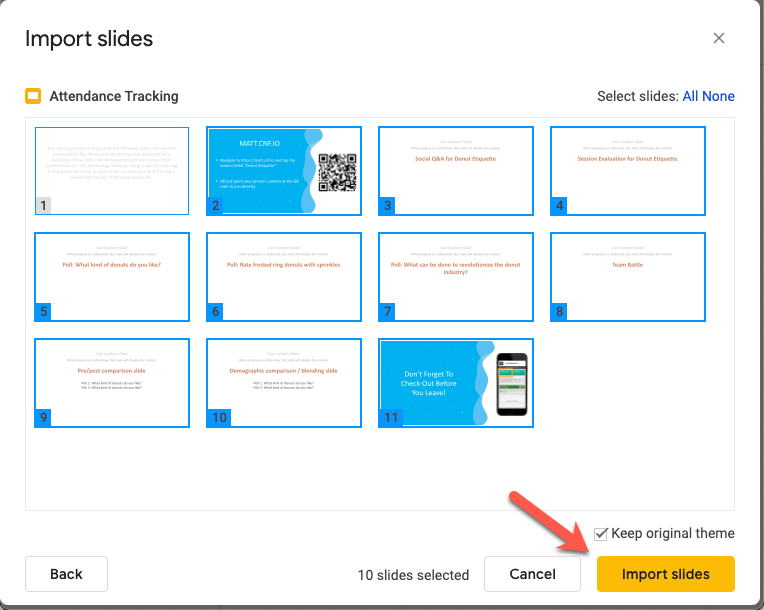Import live content slides and present using Google Slides
Modified on: Fri, Apr 15, 2022 at 2:01 PM
Add audience polling or the Team Battle quiz game to Google Slides presentations using the Conferences i/o Chrome extension.
Step-by-step
- Download the Conferences i/o Chrome Extension from the Google Play Store
- Sign into the session as a Moderator
- Click Session Settings

- Click Add Live Content to Presentation Slides

- Click Download All Live Content Slides
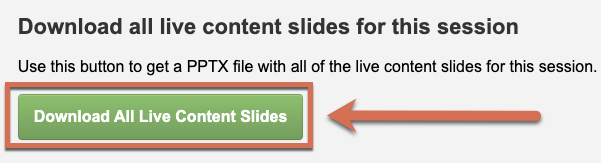
- In the Google Slides presentation, click File > Import Slides

- Click the Upload tab and select the file containing the live content slides

- Select the slides to add to the presentation then click Import Slides
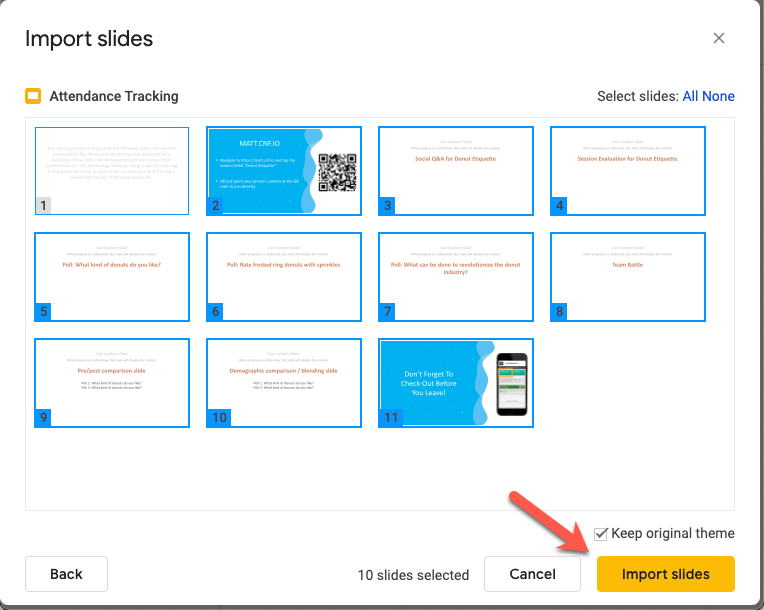
- Drag and drop the live content slides to organize the order of Google Slides presentation
- To present, click the dropdown menu arrow next to Present and select Presenter View

Troubleshooting Tip: Double-check that Presenter View has been selected from the dropdown menu. This is necessary in order for the Conferences i/o Chrome extension to work.
Did you find it helpful?
Yes
No
Send feedback Sorry we couldn't be helpful. Help us improve this article with your feedback.