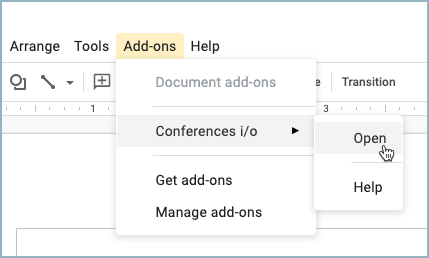Create live content slides in Google Slides
Modified on: Tue, Apr 25, 2023 at 1:41 PM
Create live content slides in Google Slides using Conferences i/o slide codes.
Before creating live content slides in Google Slides, double-check that the Conferences i/o Chrome extension and Slide Creator add-on have been installed.
TABLE OF CONTENTS
Copy slide codes from Conferences i/o
- Sign into the session as a Moderator
- Click Session Settings
- Click Add Live Content to Presentations
- Under Slide Codes for this Session, copy the slide code for the poll question

Insert Slides
- In the Google Slides presentation, click the Add-ons tab
- Select Conferences i/o > Open
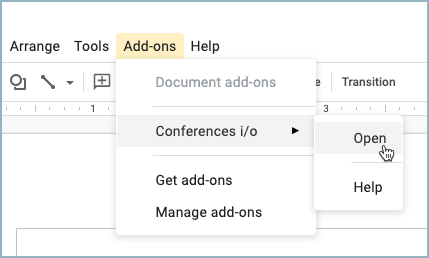
- Paste the slide code and click Insert Slide

- Repeat steps for each live content slide
Start Presenting
To present, click the dropdown menu arrow next to Present and select Presenter View 
Did you find it helpful?
Yes
No
Send feedback Sorry we couldn't be helpful. Help us improve this article with your feedback.