TABLE OF CONTENTS
- Method A: Download all slides at once (Windows or Mac)
- Method B: Use the “Insert” option in the "Conferences i/o" ribbon (Windows Only)
- Method C: Manually insert presenter notes (Windows or Mac)
- Configure the Q&A Slide to only show Favorited Questions
You can have the most popular Social Q&A entries display on the big screen at your event. Here's a sample image:
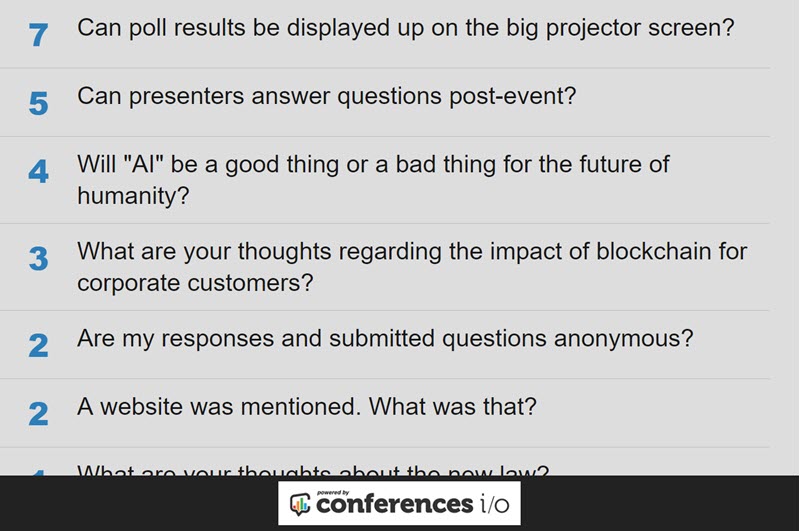
Method A: Download all slides at once (Windows or Mac)
- Sign in as a moderator
- Go to Session Settings
- Click Add Live Content to Presentation Slides

- Copy/paste the Social Q&A slide to your target presentation (perhaps near the end of your slide deck where Q&A is often addressed).

Method B: Use the “Insert” option in the "Conferences i/o" ribbon (Windows Only)
Paste in the slide code and a slide will be generated for you. To do so, do the following:
- Start from the screen that shows your Poll and Social Q&A entries. At the bottom of that screen, choose Session Settings (use 'Sign in as Moderator' first if you don't see that button)
- Next, visit the menu choice called 'Add Live Content to PowerPoint'.
- This page features two large grey buttons that represent the supported platforms. Scroll down past those large gray buttons until you find the list of slide codes. You'll see the 16-digit slide codes on the right side of each slide. Copy the slide code to your clipboard.
- Go into your PowerPoint file, and visit the 'Conferences i/o' menu choice. Click the button for Insert Conferences i/o Slide. (Note: if you don't have the 'Conferences i/o' menu choice, you need to install our PowerPoint Add-In for Windows).
- Paste the code and click OK.

Method C: Manually insert presenter notes (Windows or Mac)
You can add a Conferences i/o slide code to any slide’s presenter notes. Just type out our <cnf> tag, paste in a slide code, and a closing </cnf> tag.
<cnf>SLIDECODE</cnf>
Configure the Q&A Slide to only show Favorited Questions
By default, the most popular questions appear on the Q&A slide. The system will fit as many questions as it can based on the screen resolution being used on the presentation computer.
You can change this to just show favorited questions (red-heart). This can be especially helpful when you have moderators in the room who are reviewing and marking the questions (via the red-heart button) that they believe are most helpful for discussion.
- Sign in as a moderator
- Go to Session Settings
- Click Add Live Content to Presentation Slides
- Scroll down and locate the Audience Questions slide code, then click Edit
- Change the setting for Which Questions Should be Shown? to Favorited Questions Only

- Click Save

