Open Session Evaluations with a Live Content slide
Modified on: Tue, Jan 25, 2022 at 2:24 PM
Overview
Moderators can add a Session Evaluation Live Content slide that will automatically open the evaluation to attendees at the end of their presentation.
Step-by-step
- Sign into the session as a Moderator
- Click Session Settings
- Click Add Live Content
- Click Download All Live Content Slides
- Drag and drop the Session Evaluation slide into the presentation slide deck:
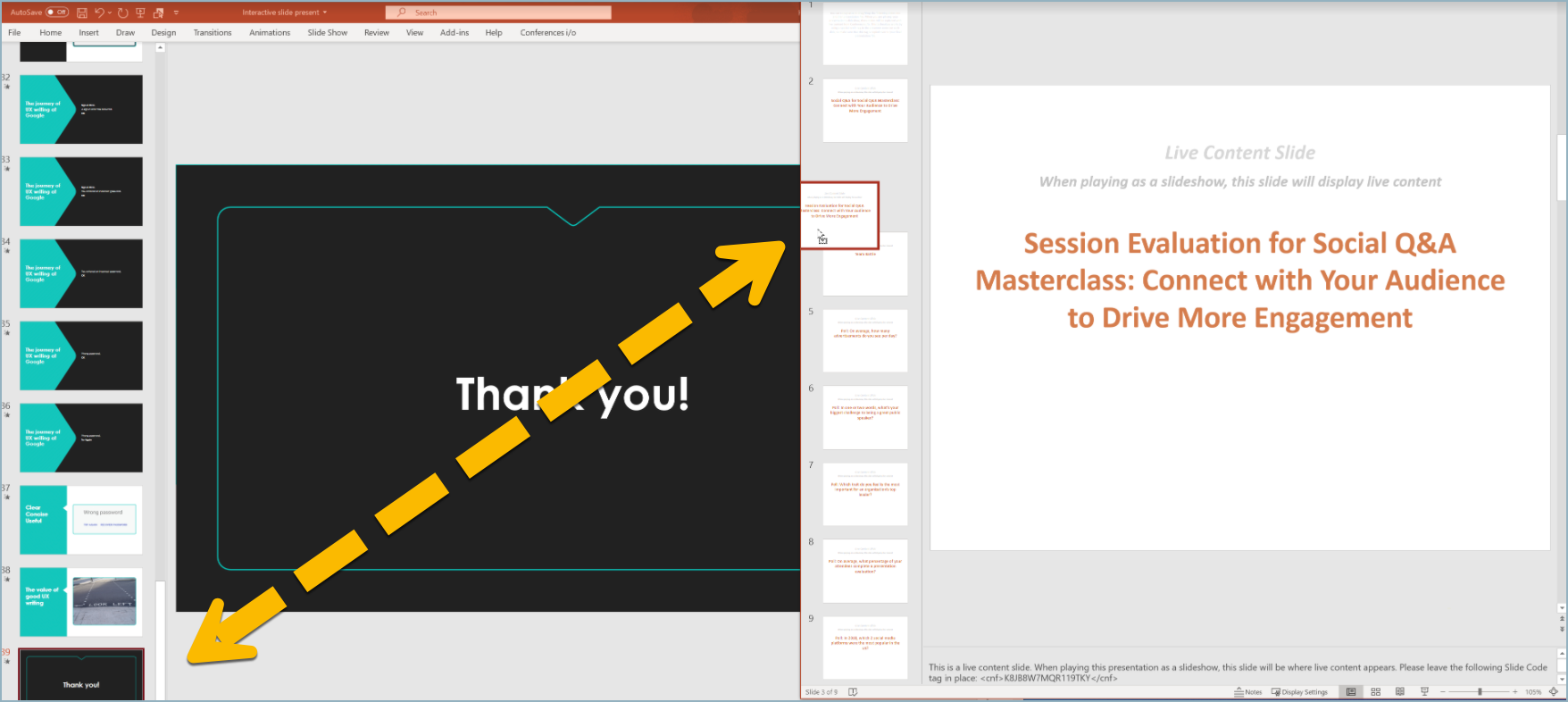
In order for live content slides to work, the presenting computer should also have the add-in installed for Windows, Mac, or the Conferences i/o Chrome extension and Google Slides add-on.
During the session
When the presenter advances to the Session Evaluation Live Content slide, a 10-second countdown timer will begin and the “Session evaluation will open momentarily”:

Once the countdown timer has reached “0” the Session Evaluation button will be added to the attendees’ screen.
Attendees who are already in the session on Conferences i/o can click or tap the Evaluate this Session button to begin:

Attendees who have already left the session in Conferences i/o can point their cellphone camera at the QR Code to be redirected to the evaluation.
Open an evaluation too early and want to close it? Go to Session Settings > Enable Disable Features > click the Session Evaluation padlock to close. Learn more
Did you find it helpful?
Yes
No
Send feedback Sorry we couldn't be helpful. Help us improve this article with your feedback.